Nigeria News
IPPIS Verification Portal, Login (Registration, enrollment, 2021 User guide)
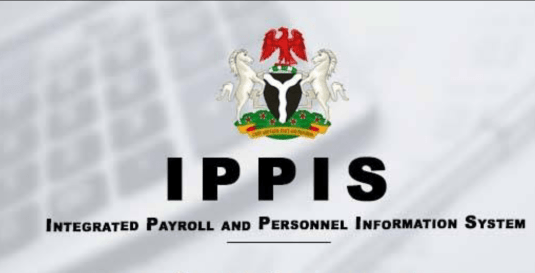
IPPIS Verification Portal, Login (Verification, enrollment, 2021 user guide)
This article describes the step by step procedure for users in completing the IPPIS registration forms on the employee data collection IPPIS portal.
Trending on searchngr.com
TRENDING NOW on searchngr.com
- Awoof! Get 7GB Data FREE on 9Mobile for 6 Months, See how it Works
- New MTN Cheat – Get 4GB for N100 (Follow the Guide)
- Get 2GB FREE on MTN Valid for 45 Days (See more details)
- IPPIS Registration 2021 registration.ippis.gov.ng (Form Guidelines & Procedures)
- Apply for Illinois Wesleyan University International Students Scholarships 2021
The only official website for ippis verification is https://verification.ippis.gov.ng/
IPPIS Registration Portal, Login (Verification, enrollment, 2021 User guide)
HOW THE MANUAL IS ORGANIZED
This article and Reference Manual handles specifically activities on the Integrated Personnel and Payroll Information System registration portal. The instructions on how to fill the registration forms are illustrated with pictures in this document.
- IPPIS Verification Information
- Personal information form
- Employment information form
- Dependant information form
- Next of kin information form
- Employment form
- Employment history form
- Courses form
- Transfer form
- Summary
- Print slip
The IPPIS verification Portal is a web based application for employee data collection. To access the application, you would require:
- An internet enabled device such as a computer system
- A browser of your choice on the computer system.
- Microsoft Office Suite
- Access to the internet
- If all of the above requirements have been met, start the browser and enter the URL:
- registration.ippis.gov.ng in the address bar and connect. You will be redirected to the IPPIS Login
- portal for verification.
How to Login to IPPIS Verification Portal 2021
To login to the portal, you will require a reference id and token wh ich can be gotten from your HR in your MDA/ UTH. Once you’ve gotten your login credentials, follow the steps listed below the diagram to login:
- Enter IPPIS Url (registration.ippis.gov.ng) and use your preferred browser
- Enter your reference number
- Enter your registration token
- Click on login button to login
Note: Your token has an expiry period of 2 weeks. If there is any difficulty logging in, please contact your HR
How to Update Your Personal Information on IPPIS Verification Portal 2021
This form will allow you update your personal information since most of your personal details has been filled by your HR. Once you login, you will be redirected to the personal information form. To update your personal information, follow the steps listed below the diagram
- Select Title
- Select Gender
- Enter place of birth (This field accepts alphabets only)
- Select marital status
- Enter surname birth (This field accepts alphabets only)
- Enter spouse name (This field accepts alphabets only)
- Enter number of children(This field accepts numbers only)
- Select Nationality
- Select state of origin
- Select LGA origin
- Enter hometown (This field accepts alphabets only)
- Select religion
- Enter nationality
- Enter passport ID (This field accepts alpha numeric characters)
- Enter driver ID (This field accepts alphanumeric characters)
- Select Blood Group
- Enter Contact Address (This field accepts alphabets only)
- Enter Contact Town (This field accepts alphabets only)
Select Contact State - Select Contact LGA
- Enter Permanent Address (This field accepts alphabets only)
Enter Permanent Town (This field accepts alphabets only) - Select Permanent State
- Select Permanent LGA
- Enter home phone (This field accepts numbers only)
- Click on update details button to save changes made
How to Fill IPPIS Employment Form 2021
This form allows you to key in your employment information. To fill this form, follow the steps listed below the diagram
- Click on employment information menu on the navigation pane
- Enter office room (This field accepts alphanumeric characters)
- Enter office phone number (This field accepts numbers only)
- Select date of present appointment
- Select confirmation date
- Select department
- Select section
- Select unit
- Enter job town (This field accepts alphabets only)
- Select cadre
- Enter job post (This field accepts alphabets only)
- Enter GI in 2004 (This field accepts alphanumeric characters)
- Enter step in 2004 (This field accepts numbers only)
- Enter trade union (This field accepts alphanumeric characters)
- Select COOP
- Enter staff ID (This field accepts alphanumeric characters)
- Enter establishment number(This field accepts alphanumeric characters)
- Select incremental date
- Select employment type
- Select contract exit date
- Enter supervisors post (This field accepts alphabets only)
- Select bank type
- Select bank name
- Select bank branch
- Enter account number (This field accepts numbers only)
- Select account type
- Select PFA
- Enter pin (This field accepts alphanumeric characters)
- Enter tax ID (This field accepts alphanumeric characters)
- Click on save employment information button
How to fill the IPPIS Dependants Form
This form allows you to key in your dependants information. Follow the steps listed below the diagram to fill the dependants form.
- Click on dependant menu on the navigation pane
- Click on add dependant button
- Enter dependant surname (This field accepts alphabets only)
- Enter dependants other name (This field accepts alphabets only)
- Select dependant sex
- Select relation to dependant
- Select dependant date of birth
- Click on save dependant button to save
- Click on edit to make changes to dependant details
- Click on delete to delete dependant details.
How to Fill the IPPIS Next of Kind Form
This form allows you to key in details of your next of kin.
- Click on next of kin menu on the navigation pane
- Click on add next of kin button
- Enter next of kin full name (This field accepts alphabets only)
- Enter next of kin address (This field accepts alphanumeric characters)
- Select gender
- Select next of kin relationship
- Enter next of kin phone number (This field accepts numbers only)
- Enter email address (This field accepts alphanumeric characters)
- Enter city (This field accepts alphabets only)
- Select state
- Select LGA
- Click on add next of kin button to save
- Click on edit button to edit next of kin information
How to fill the IPPIS Emergency Contact Form
This form will enable you key in your emergency contact in case of emergency. To fill this form, follow the steps listed below the diagram
- Click on emergency contact menu on the navigation pane
- Click on add new emergency contact button
- Enter full name
- Select gender
- Select relationship
- Enter emergency phone number
- Enter emergency address (This field accepts alphanumeric characters)
- Enter city (This field accepts alphabets only)
- Select state
- Select LGA
- Click on add emergency contact to save
- Click on edit to edit emergency contact details
- Click on delete to delete emergency contact details
How to Fill IPPIS Education Form 2021
The education form will enable you key in your education details. To fill this form, follow the steps listed below the diagram
- Click on education menu on the navigation pane
- Click on add educational information
- Enter institution
- Select institution type
- Enter course name (This field accepts alphabets only)
- Select qualification
- Enter grade (This field accepts alphanumeric characters)
- Select start date
- Select end date
- Click on add educational info button to save changes made
- Click on edit button to make changes
- Click on delete button to delete educational details
How to Fill the Courses Form on IPPIS verification Portal
This form allows you key in the training or courses you have taken. To fill this form, follow the steps listed below
- Click on courses menu on the navigation pane
- Click on add training details button
- Enter course name (This field accepts alphabets only)
- Select venue country
- Select start date
- Select number of days
- Enter organizer
- Click on add training details button to save
- Click on edit button to edit details
- Click on delete button to delete
How to Fill the IPPIS Promotions Form 2021
This form allows you to key in your promotion details. To fill this form, follow the steps listed below the diagram:
- Click on promotion menu on the navigation pane
- Click on add promotions button
- Enter previous job title (This field accepts alphabets only)
- Enter new job title (This field accepts alphabets only)
- Enter previous grade (This field accepts alphanumeric characters)
- Enter assigned grade (This field accepts alphanumeric characters)
- Enter old step (This field accepts numbers only)
- Enter new step (This field accepts numbers only)
- Select national start date
- Select effective start date
- Click on add promotion details button to save
- Click on edit button to make changes
- Click on delete button to delete promotion details
How to Fill IPPIS Transfer Form 2021
This form helps you key in your transfer information detail. To fill this form, follow the steps listed below the diagram
- Click on transfer menu on the dashboard
- Click on add transfer details
- Select start date
- Select end date
- Select transfer ministry
- Enter transfer division (This field accepts alphabets only)
- Enter transfer department (This field accepts alphabets only)
- Select transfer section
- Enter transfer town(This field accepts alphabets only)
- Enter transfer type (This field accepts alphabets only)
- Select transfer unit (This field accepts alphabets only)
- Enter transfer job (This field accepts alphabets only)
- Click on add transfer details button to save
- Click on edit button to make changes
- Click on delete button to delete transfer information
How to Fill the Employment History Form 2021
This form helps you key in your employment history detail. To fill this form, follow the steps listed below the diagram
- Click on history menu on the navigation pane
- Click on add employment history button
- Enter employer name (This field accepts alphabets only)
- Select employment start date
- Select employment end date
- Enter last position (This field accepts alphabets only)
- Select exit mode
- Click on save history button to save changes
- Click on edit button to make changes
- Click on delete button to delete employment history details
HOW TO VIEW THE SUMMARY PAGE
This page shows a summary of the navigation menu that has been successfully completed in green color and yet to be completed in orange color. To view the summary page, follow the steps listed below the diagram
- Click on summary menu on the navigation pane
- Click on view this section button to update any of the forms
- Click on the check box for final submission
How to Print IPPIS Form
This page is where you can print IPPIS form for submission in your MDA for biometric enrollment. To print, follow the steps listed below the diagram
1. Click on print slip on the navigation pane to display your slip
Note: Once you’ve printed your slip, you cannot make changes to your data. If need to make changes arise, please contact your HR.

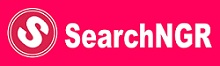
Pingback: Adventure Quest Worlds