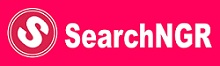Nigeria News
How to Open SRT File | See Steps
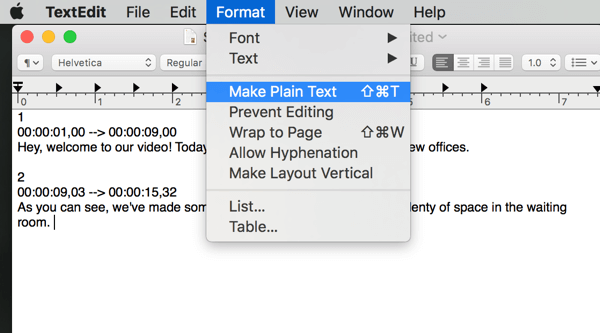
A Subrip format, or SRT, is a subtitle file that can be read by video playback programs such as Microsoft Windows Media Player and Apple iTunes. Here in this post, i will be sharing with you the major steps taken to open a SRT File.
TRENDING NOW
- The Minister of Youth and Sports Development Has Disbursed Loan to 5,200 Youth – How to Apply
- Npower Releases Physical Verification Date & Requirements For Shortlisted Batch ‘C’ Stream 1 Applicants!
- Apply For: NCC Essay Competition 2021
- Open Heaven 21st June 2021 RCCG Daily Devotional (Remember Me, O Lord 1)
- Youth Investment Fund Benefits 5,200 youth as 25,000 more await approval, disbursement
The name of the SRT files often reflects the language of the subtitles with different abbreviations, such as “eng” for English or “es” for Spanish.
SRT subtitles can be opened with special programs made to run them in conjunction with the movie you are watching. Also video player players have the ability to read and play SRT files. Such is the case of the BluRay player Samsung brand, Model BD-F5700.
It is possible to open and edit SRT file with any text editor program such as Notepad or WordPad.
Open SRT File on Windows OS
- Locate the .srt file you want to open and edit.
- Right-click and go to “Properties.”
- Click on the “Change” button on the “General” tab of the file properties.
- Choose “Notepad or WordPad” in the “Open with” window.
- Choose the option “Always use the selected program to open this type of file” to ensure that the chosen program opens all the files with the .srt file extension.
- Click on “OK”. Double click on the file. The .srt file will open in Notepad or in WordPad.
- Then you can read and edit the subtitles.
In most cases, when using these programs with SRT subtitle files, you must follow the instructions below:
- Make sure the subtitle file and movie file are in the same folder
- Make sure they have the same name.
- Look for the option in the program that you have installed, to open the subtitle file, for example, with VLC media player it is as follows.
Thank you!