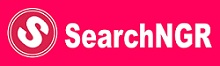Latest Update 2020
How To Check Admission Status on JAMB CAPS For 2019
JAMB CAPS for the 2019/2020 admission exercise is now active. Candidates can now monitor their admission status and easily know when they have been offered an admission.
Some schools may not publish list of admitted candidates on their own portal or notice board. So for candidates that applied for admission in such schools, the only way to know when they have been offered admission is to check their admission status on JAMB CAPS.
How To Check Admission Status on JAMB CAPS
- Visit: http://www.jamb.org.ng/efacility/ and login with your registered email address and password to access your dashboard
- After Successful login, locate the “Admission Tab” on the left hand side on the page, Click on it to reveal the drop down menu which contains the “Check Admission Status Button“
- Click on the Check Admission Status Button under the Admission Tab button.
- Select your Examination Year from the Drop-Down and provide your JAMB Registration Number in the column required
- Click on the “Check Admission Status Button” and wait for your admission status to be displayed.
- If you have been admitted you will get a response with your Photo Image being displayed and a text Congratulating you on your admission offer, But if you are not offered any admission yet you will get a text response with “Sorry No Admission has been Given Yet“
- If you have been offered admission, you can proceed to ACCEPT OR REJECT ADMISSION
Related: UNICAL Post UTME Result 2019 Out
All successfully admitted are advised to ensure that they indicate the acceptance or rejection of admission online and timely to enable the processing of their admission.
It is important to note also that candidates who have been offered admission are to print their admission letter after accepting the admission, as they will ikely need this during clearance and registration in the school that they have been admitted.
Note: If you are using a phone, you may not see the option to check Admission Status on CAPS, Most phone users may only see the welcome message. You are to use the desktop mode to view the complete page. This is why the chrome browser is recommended if you are using a phone. All you need to do is go to Chrome option and choose request desktop site for the complete page to display.