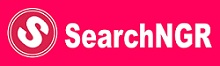Technology
Guide On How to Reduce Data Consumption On Glo Network

You can now reduce Data Consumption on Glo network when you follow the steps outlined below in this post. Most of the modern phones we use now consumes a lot of data due to one reason or the other. This post will provide solutions on how to save data while we enjoy our money.
TRENDING NOW
- Bonus: Airtel Weekend Data Bundle for N100 Get 1 GB
- Open Heaven 10 January 2021 RCCG Daily Devotional (Persistent Prayers)
- CBN COVID 19 Loan for Household (CBN Loan Application portal 2021)
- How to Link Your NIN Number with your Sim online, You don’t need to visit any Office
- NYIF Application 2021 – Important Information to all NYIF Applicants
DISABLE AUTO-UPDATES:
IOS Device:
• go to “settings” app in iOS
• go to “General”
• go to “automatic downloads”
• toggle the switch position to “OFF” position to disable updates
Android device:
• go to Google Playstore app
• go to “settings”
• go to “auto-update apps”
• select “Don’t auto-update apps”
ENABLE DATA SAVER:
Android device:
• go to “settings”
• go to “network & internet”
• go to “data usage”
• go to “data saver” & activate use of “data saver”
IOS device:
• go to “settings” app in iOS
• go to “General”
• go to “background app refresh”
• toggle the switch position to “OFF” position to disable background app refresh
SET DATA LIMIT (Android):
• go to “settings”
• go to “network & internet”
• go to “data usage”
• go to “data warning and limit”
• go to “set data limit”
• set preferred data limit usage e.g. 5GB
MANAGE DATA ON SOCIAL MEDIA APPS:
Facebook:
disable video auto play
• go to Facebook App
• go to “settings”
• go to “auto play video”
• toggle the switch button for auto play video to ‘OFF’ to disable
Whatsaap:
disable media auto download, roaming, & call settings
• go to Whatsapp
• go to “settings”
• go to “data and storage usage”
• go to ‘media auto-download”
• go to ‘when using mobile data” & unselect all the options for photos, audio, videos, & documents
• go to “when roaming” & unselect all the options for photos, audio, videos, & documents
• go to “call settings”
• toggle the switch button for low data usage to ON to enable
Instagram:
enable less data usage
• go to Instagram app
• go to “settings”
• go to “account”
• go to “mobile data usage”
• toggle the switch button for “use less data” “to” ON to enable
Twitter:
enable data saver & deactivate auto play
• go to Twitter app
• Scroll down to “Data saver” & toggle the switch button to “ON” to enable
• go to “settings”
• go to “Data usage”
• go to “video auto play” & select NEVER to manage data consumption
Snapchat:
enable data saver
• go to Snapchat app
• go to user profile.
• go to “settings”
• go to “Data saver”
• toggle the switch button to “ON” to enable
Youtube:
enable less data usage
• go to YouTube app
• go to “settings”
• go to “General”
• go to “less data usage”
• toggle the switch button to “ON” to enable