Recruitment
IPPIS Registration 2023 – How to Apply Online
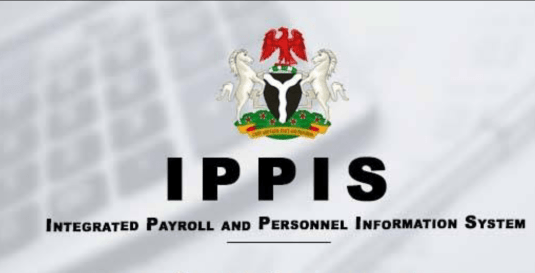
IPPIS Registration 2023 – This User Guide and Reference specifically centred on the Integrated Personnel and Payroll Information System registration portal. The instructions on how to fill out the IPPIS registration form 2023 are illustrated in this article. The following processes are treated in the user guide.
- Personal information form
- Employment information form
- Dependant information form
- Next of kin information form
- Employment form
- Employment history form
- Courses form
- Transfer form
- Summary
- Print slip
- Conclusion IPPIS Registration Portal

The integrated personnel and payroll information system is a web-based application for employee data collection, IPPIS Registration Portal. To access the application, you would require:
- An internet-enabled device such as a computer system
- A browser of your choice on the computer system.
- Microsoft Office Suite
- Access to the internet
If all of the above requirements have been met, start the browser and enter the URL: registration.ippis.gov.ng in the address bar and connect.
You will be redirected to the Login page
How to Login to IPPIS Registration 2023 Portal
To login to the portal, you will require a reference id and token which can be gotten from your HR in your MDA/ UTH. Once you’ve gotten your login credentials, follow the steps listed below the diagram to log in:
- Enter IPPIS Url (registration.ippis.gov.ng) and use your preferred browser
- Enter your reference number
- Enter your registration token
- Click on the login button to login
Note: Your token has an expiry period of 2 weeks. If there is any difficulty logging in, please contact your HR
How to Update your Personal Information on IPPIS Web Portal
This form will allow you to update your personal information since most of your personal details have been filled in by your HR. Once you log in, you will be redirected to the personal information form. To update your personal information, follow the steps listed below the diagram
- Select Titl
- Select Gender
- Enter place of birth (This field accepts alphabets only)
- Select marital status
- Enter surname birth (This field accepts alphabets only)
- Enter spouse name (This field accepts alphabets only)
- Enter the number of children(This field accepts numbers only)
- Select Nationality
- Select the state of origin
- Select LGA origin
- Enter hometown (This field accepts alphabets only)
- Select Religion
- Enter nationality
- Enter passport ID (This field accepts alphanumeric characters)
- Enter driver ID (This field accepts alphanumeric characters)
- Select Blood Group
- Enter Contact Address (This field accepts alphabets only)
- Enter Contact Town (This field accepts alphabets only)
- Select Contact State
- Select Contact LGA
- Enter Permanent Address (This field accepts alphabets only)
- Enter Permanent Town (This field accepts alphabets only)
- Select Permanent State
- Select Permanent LGA
- Enter home phone (This field accepts numbers only)
- Click on the update details button to save changes made
How to Fill IPPIS Employment Form for IPPIS Registration 2023
This form allows you to key in your employment information. To fill out this form, follow the steps listed below the diagram
- Click on the employment information menu on the navigation pane
- Enter office room (This field accepts alphanumeric characters)
- Enter office phone number (This field accepts numbers only)
- Select the date of the present appointment
- Select confirmation date
- Select Department
- Select Section
- Select unit
- Enter job town (This field accepts alphabets only)
- Select cadre
- Enter job post (This field accepts alphabets only)
- Enter GI in 2004 (This field accepts alphanumeric characters)
- Enter step in 2004 (This field accepts numbers only)
- Enter trade union (This field accepts alphanumeric characters)
- Select COOP
- Enter staff ID (This field accepts alphanumeric characters)
- Enter establishment number(This field accepts alphanumeric characters)
- Select incremental date
- Select employment type
- Select the contract exit date
- Enter supervisors post (This field accepts alphabets only)
- Select bank type
- Select bank name
- Select bank branch
- Enter account number (This field accepts numbers only)
- Select account type
- Select PFA
- Enter pin (This field accepts alphanumeric characters)
- Enter tax ID (This field accepts alphanumeric characters)
- Click on the save employment information button
How to Fill IPPIS Defendants Form 2023
This form allows you to key in your dependant’s information. Follow the steps listed below the diagram to fill out the dependant’s form.
- Click on the dependent menu on the navigation pane
- Click on add dependant button
- Enter dependant surname (This field accepts alphabets only)
- Enter the dependants another name (This field accepts alphabets only)
- Select dependant sex
- Select the relation to the dependant
- Select the dependent date of birth
- Click on the save dependant button to save
- Click on edit to make changes to dependent details
- Click on delete to delete dependent details.
How to Fill IPPIS Next of Kin Form for IPPIS Registration 2023
This form allows you to key in details of your next of kin. To fill out this form, follow the steps listed below the diagram
- Click on the next of kin menu on the navigation pane
- Click on add next of kin button
- Enter the next of kin’s full name (This field accepts alphabets only)
- Enter next of kin address (This field accepts alphanumeric characters)
- Select Gender
- Select next of kin relationship
- Enter the next of kin’s phone number (This field accepts numbers only)
- Enter email address (This field accepts alphanumeric characters)
- Enter a city (This field accepts alphabets only)
- Select State
- Select LGA
- Click on add next of kin button to save
- Click on the edit button to edit next of kin information
How to Fill the Emergency Contact Form
This form will enable your key in your emergency contact in case of an emergency. To fill out this form, follow the steps listed below the diagram
- Click on the emergency contact menu on the navigation pane
- Click on add new emergency contact button
- Enter full name
- Select Gender
- Select relationship
- Enter an emergency phone number
- Enter the emergency address (This field accepts alphanumeric characters)
- Enter a city (This field accepts alphabets only)
- Select State
- Select LGA
- Click on add an emergency contact to save
- Click on edit to edit emergency contact details
- Click on delete to delete emergency contact details
How to Fill IPPIS Education Form for IPPIS Registration 2023
The education form will enable you to key in your education details. To fill out this form, follow the steps listed below the diagram
- Click on the education menu on the navigation pane
- Click on add educational information
- Enter institution
- Select institution type
- Enter course name (This field accepts alphabets only)
- Select qualification
- Enter grade (This field accepts alphanumeric characters)
- Select start date
- Select end date
- Click on add educational info button to save changes made
- Click on the edit button to make changes
- Click on the delete button to delete educational details
How to Fill IPPIS Courses Form 2023
This form allows you to key in the training or courses you have taken. To fill out this form, follow the steps listed below the diagram
- Click on the courses menu on the navigation pane
- Click on add training details button
- Enter course name (This field accepts alphabets only)
- Select venue country
- Select start date
- Select the number of days
- Enter organizer
- Click on add training details button to save
- Click on the edit button to edit details
- Click on the delete button to delete
How to Fill IPPIS Promotions Forms for IPPIS Registration 2023
This form allows you to key in your promotion details. To fill out this form, follow the steps listed below the diagram:
- Click on the promotion menu on the navigation pane
- Click on add promotions button
- Enter previous job title (This field accepts alphabets only)
- Enter new job title (This field accepts alphabets only)
- Enter previous grade (This field accepts alphanumeric characters)
- Enter assigned grade (This field accepts alphanumeric characters)
- Enter the old step (This field accepts numbers only)
- Enter new step (This field accepts numbers only)
- Select the national start date
- Select the effective start date
- Click on add promotion details button to save
- Click on the edit button to make changes
- Click on the delete button to delete promotion details
How to Fill IPPIS Transfer Form 2023
This form helps you key in your transfer information detail. To fill this form, follow the steps listed below the diagramClick on the transfer menu on the dashboard
- Click on add transfer details
- Select start date
- Select end date
- Select transfer ministry
- Enter transfer division (This field accepts alphabets only)
- Enter transfer department (This field accepts alphabets only)
- Select transfer section
- Enter transfer town(This field accepts alphabets only)
- Enter transfer type (This field accepts alphabets only)
- Select transfer unit (This field accepts alphabets only)
- Enter transfer job (This field accepts alphabets only)
- Click on add transfer details button to save
- Click on the edit button to make changes
- Click on the delete button to delete transfer information
How to Fill IPPIS Employment History Form 2023
This form helps you key in your employment history detail. To fill out this form, follow the steps listed below the diagram.
- History menu on the navigation pane
- Click on add employment history button
- Enter employer name (This field accepts alphabets only)
- Select employment start date
- Select employment end date
- Enter the last position (This field accepts alphabets only)
- Select exit mode
- Click on the save history button to save changes
- Click on the edit button to make a change
- Click on the delete button to delete the employment history detail
How to View the Summary Page
This page shows a summary of the navigation menu that has been successfully completed in green colour and is yet to be completed in orange colour. To view the summary page, follow the steps listed below the diagram.
- Click on the summary menu on the navigation pane
- Click on view this section button to update any of the forms
- Click on the check box for the final submission
How to Print After IPPIS Registration 2021
This page is where you can print the IPPIS form for submission in your MDA for biometric enrollment. To print, follow the steps listed below the diagram
- Click on print slip on the navigation pane to display your slip
Note: Once you’ve printed your slip, you cannot change your data. If the need to make changes arise, please contact your HR.
Conclusion
If you have questions or troubles regarding IPPIS Registration 2023 kindly write to us via searchngr24@gmail.com or use the comment box below to reach us and an author will reply to you in a jiffy.

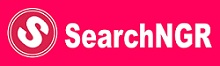
Abdulfatahu Mohammed
Monday, 28 September 2020, 3:56 at 3:56 pm
Good day sir
I finished my registration and submitted successfully but I did not receive a copy of the completedform through my email
Bernard Bassey
Monday, 28 September 2020, 4:07 at 4:07 pm
Kindly wait a bit if you didn’t see a confirmation, please check your junk emails.