Npower
How to Set Up Npower Batch C’ Biometrics Fingerprint Enrollment 2021
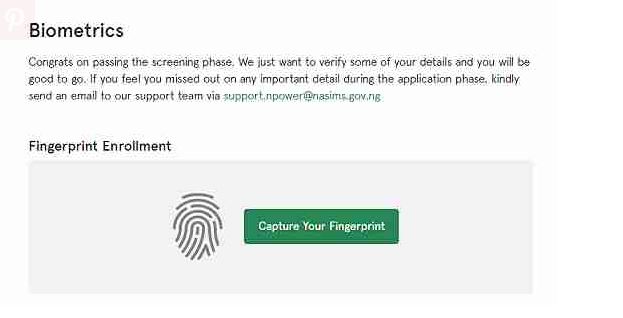
We wish to congratulate all those whose names have been shortlisted in the ongoing Npower Batch C application. In this guide, you will learn how to set up Npower Batch C Biometrics Fingerprint 2021.
Kindly go to the official website to check https://nasims.gov.ng/login
Meanwhile, if you haven’t been shortlisted, kindly check back later. Similarly, the Npower Batch C biometrics fingerprint data capture is only meant for those who have been shortlisted.
TRENDING NOW
- EFCC Arrest Founder of Inksnation, Omotade-Sparks Amos Sewanu
- Open Heaven 29th May 2021 RCCG Daily Devotional (The Key To Long Life And Prosperity)
- Just IN: How to Check your Npower Batch C’ Status and Capture Your (Biometrics) Thumbprint
- Npower Recruitment 2021 Application Form & Portal Registration
- CBN Recently Re-open Portal for MSME to Access up to N25 Million Through NIRSAL Microfinance Bank | CBN Covid-19 Loan 2021 Application Step-by-step Guide
Firstly, you will need to check if you have been shortlisted, and to do so is simply following the three (3) steps outlined below:
- Visit the https://nasims.gov.ng/login
- Log in with the email you used for Npower Registration or Application ID
- Once you are logged in to the portal, click the verification link to view your status.
If your application is among those who have been shortlisted, you will see a message that read thus;
Biometrics
Congrats on passing the screening phase. We just want to verify some of your details and you will be good to go. If you feel you missed out on any important detail during the application phase, kindly send an email to our support team via support.npower@nasims.gov.ng
At this point you are set to carryout your Npower Batch C Biometrics fingerprint enrollment. Please, it is important you follow the steps below in other successfully capture your biometrics.
Note that his operation cannot be done with a mobile phone but with only a personal computer system. So, we strongly advise you to use a PC or visit the nearest Cyber Cafe to carry out your Npower Batch C biometrics.
How to Complete your NPower Batch C Biometrics Fingerprint Enrollment 2021
Step 1: Once on your dashboard click on “Verification” as outlined above.
Step 2: Click on “Capture Your Fingerprint” near the fingerprint icon.
Step 3: Navigate to the new page “NASIMS (NPOWER) Biometric Client”. You will see the information below on the new page (https://nasimsbiometric.blob.core.windows.net/enrollment/Publish.htm)
Step 4: Click on “Install” to install the NASIMS NPower Biometrics Prerequisite application on your computer.
Step 5: After the installation, click on “Launch” to start the application. Then follow the onscreen instructions to capture your fingerprint and complete your NPower Batch C verification of biometric data.
Important Information About the Npower Batch C Biometrics Data Capture Software
Module Name: NASIMS Biometric
Package Name: NASIMS Biometric Enrollment
Publisher: NASIMS (NPOWER)
This prerequisite below is required and should be installed seperately before clicking the Install button:
- Biometrics Prerequisite for either 32 bit Installation or 64 bit Installation
The following prerequisite is required and will be install during the installation:
- .NET Desktop Runtimes
If these components are already installed, you can launch the application now. Otherwise, click the button below to install the prerequisites and run the application.
Meanwhile, if you have problem installing the software or with your biometrics, kindly send us a mail or use the comment box below to reach us and we would reply you in a jiffy.

 Cryptocurrency5 days ago
Cryptocurrency5 days agoPixelverse Just Launched, and Millions Made, Dotcoin is about to Launch, Here is how to Join

 Cryptocurrency4 days ago
Cryptocurrency4 days agoBinance’s Upcoming App Launch: Don’t Miss Out on This $10,000+ Airdrop

 Recruitment11 hours ago
Recruitment11 hours agoLink to Apply for NNPC Recruitment 2024 – Follow this Guide to Register Successfully

 Cryptocurrency4 days ago
Cryptocurrency4 days agoGet Rewarded Instantly: Renta Network Airdrop – Don’t Miss Out!

 Cryptocurrency3 days ago
Cryptocurrency3 days agoLatest Airdrop Alert! Join Our Telegram Group and Make a Path to the Web3 Wealth

 Nigeria News2 days ago
Nigeria News2 days agoTurn Clicks into Cash: Earn Up to $2 Daily with Nomis Score on Telegram – Start Now!

 Cryptocurrency4 days ago
Cryptocurrency4 days agoCongratulations! You can Now Claim #DD Token, (You’re still Early if you are seeing this Post)

 Recruitment11 hours ago
Recruitment11 hours agoHow to Successfully Apply for NNPC Recruitment Despite Website Traffic

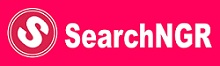




chima john
Friday, 25 February 2022, 12:44 at 12:44 am
pls help i cant seem to get my hands on running the biometric enrollment,pls whats the proper procedure to do this, i have download all neccessary but still the get error “application download did not succedd”, more of the error message reads when i clicked on details “See the setup log file located at ‘C:\Users\JOENWA\AppData\Local\Temp\VSD15F2.tmp\install.log’ for more information.” pls help me
STRATALITE CYBER CAFE
Wednesday, 22 December 2021, 10:12 at 10:12 am
GOOD MORNING, PLS I HAVE ISSUES ENROLLING FOR NPOWER BIOMETRIC FOR MY CLIENT. HOWEVER, I HAVE RUN IT BEFORE BUT THIS TIME IS GIVING ME ISSUES. SOMETHING LIKE THIS CERTIFICATE IS INVALID
Bernard Bassey
Wednesday, 22 December 2021, 1:25 at 1:25 pm
You have to download the latest version to enable you carry out biometrics successfully.
George
Saturday, 5 June 2021, 11:08 at 11:08 am
i have been trying to launch the app but it says application download did not succeed. check your network connection
Woko daniel
Thursday, 3 June 2021, 6:36 at 6:36 pm
Greetings, please I have installed the 64 bit set up for the biometric and also the .Net runtime, but when I wanted to launch the response I got was: Application download did not succeed. Please I need help
Bernard Bassey
Thursday, 3 June 2021, 9:18 at 9:18 pm
It most effective when you install on Windows 10, 64 bit OS.
FEMI OLAMIDE OPADOTUN
Thursday, 3 June 2021, 6:36 at 6:36 am
I have been trying to install the NASIMS biometric software on my PC but it’s not installing,it’s poping up that the application car harm my PC, What can I do please?
Bernard Bassey
Thursday, 3 June 2021, 6:42 at 6:42 am
Kindly turn off your anti-virus before installing.
Chimaco
Wednesday, 2 June 2021, 3:17 at 3:17 am
i have installed everything as required but yet i cannot launch the application.
the error reort is “Application Download Did not Succeed, Check your Network Connection or contact your system Administrator or network service provider” please what could be the cause of this?
Bernard Bassey
Wednesday, 2 June 2021, 7:40 at 7:40 am
Kindly try on Windows 10 and make sure you install .DOT net framework