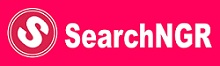Opportunities
How to download Vaccination Certificate 2021 via (Cowin, Aarogya, Umang, Digilocker)
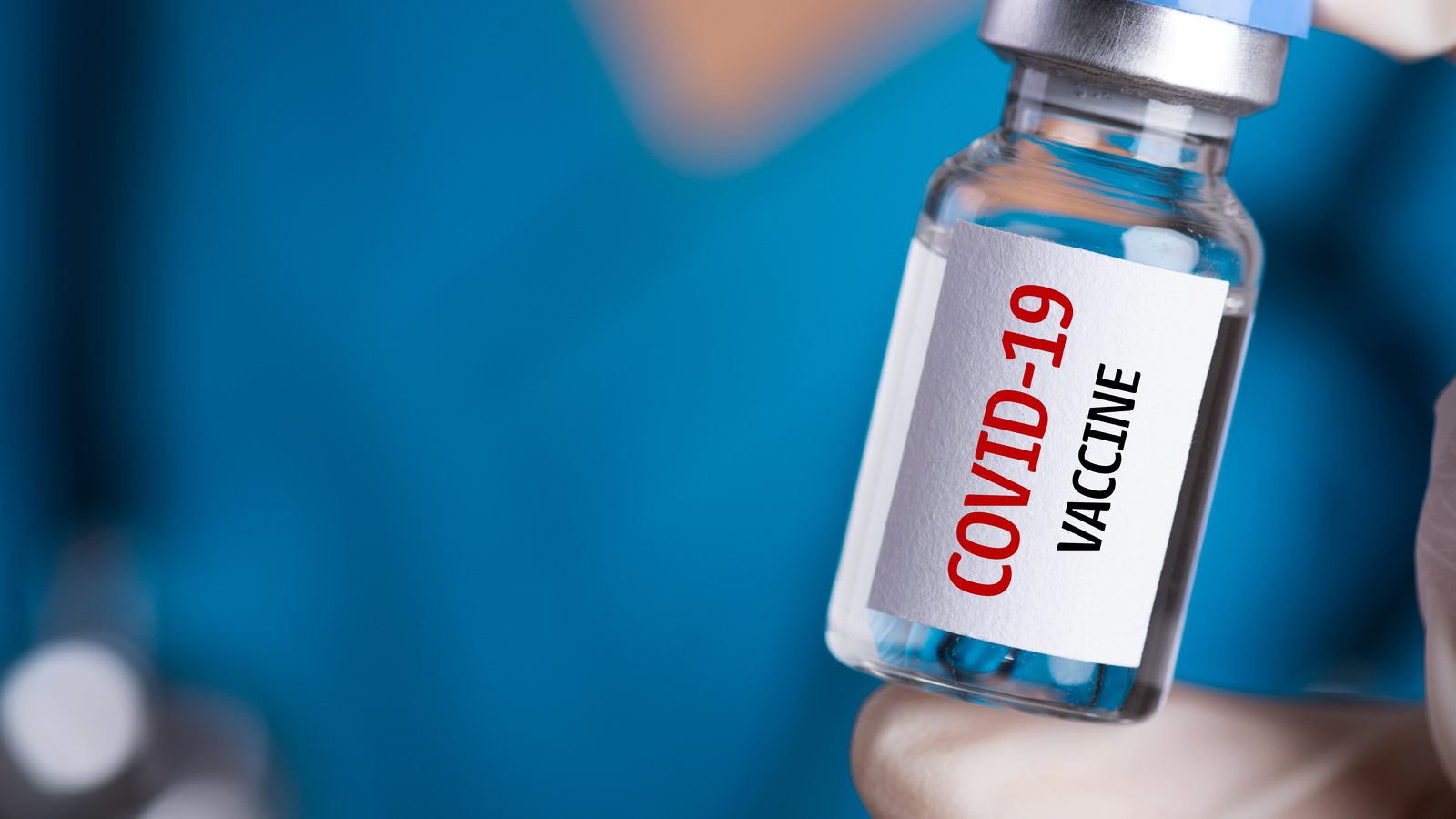
The COVID vaccination certificate is a document that shows a person has been vaccinated. The certificate is issued after the first and second doses as been completed. The COVID Certificate has a unique 13 digit beneficiary ID that can be used to access all the necessary details of a person.
TRENDING NOW
- Indian Coast Guard Apply Online 2021 – How to Apply for ICG Recruitment
- Open Heaven 3rd July 2021 RCCG Daily Devotional (The Alpha And Omega)
- Download NTI mobile App (myNTI Mobile)
- FMARD AFJP Farmers Grant 2021 – How to Receive Payment
- Apply for Wells Fargo Community Grants 2021
Today, in this article you are will learn how to download vaccination certificate, as updated for 2021 online via Aarogyam Umang, Digilocker and Cowin App. You don’t necessarily need to visit the centre physically where you were vaccinated to get your report.
Anyone who has been vaccinated can download vaccination certificate via these apps mentioned above. Meanwhile, data shows that a total of 17,01,76,603 vaccine doses have been administered through 24,70,799 sessions as at the time of making this post.
What is COVID Vaccination Certificate?
The COVIC Vaccination certificate is an official document given to a person who has taken the first and second doses of the COVID-19 vaccines to prove his/her health-wise status is guaranteed.
Below are the steps to download vaccination certificate from the four major app/website available. The apps are:
- Cowin,
- Aarogya,
- Umang,
- Digilocker
How to Download Vaccination Certificate using Cowin website?
This Mobile Application is currently meant for CoWIN Facility level users to perform the following tasks as Vaccinator, Supervisors and Surveyors.
- Visit the official website of CoWin i.e. https://www.cowin.gov.in/
- Click on the Sign In/Register button
- Sign in using your registered mobile number and then enter the one-time password or OTP received on that number.
- Once you log in, there will be a Certificate tab under your name.
- Click on the download button to get the soft copy of your vaccination certificate.
1) Beneficiary Registration: Based on identified priority group by Government of India, Beneficiary can be registered on the Application.
2) Beneficiary Verification: Beneficiary’s relevant details can be captured in encrypted form which can be utilised to ensure that vaccine is administered to relevant Beneficiary. This is applicable at the time of registration as well as vaccination.
3) Aadhaar Authentication: To ensure de-duplication, Beneficiary’s Aadhaar authentication can be done from the application in the form of OTP and Demographic Authentication. This is applicable at the time of registration or at the time of validation.
4) Vaccination Status: Based on the dosing schedule, the vaccination status of the Beneficiary can be updated from not vaccinated to partially vaccinated and partially vaccinated to vaccination completion.
How to Download Vaccination Certificate using Aarogya?
Aarogya is a mobile application developed by the Government of India to connect essential health services with the people of India in our combined fight against COVID-19.
The App is aimed at augmenting the initiatives of the Government of India, particularly the Department of Health, in proactively reaching out to and informing the users of the app regarding risks, best practices and relevant advisories pertaining to the containment of COVID-19.
- Open the app on your phone (You can download the Aarogya Setu app from Google Play Store or Apple App Store if not already installed)
- Sign In using your mobile number and click on the Cowin tab at the top.
- Enter your 13-digit beneficiary reference ID after clicking on the Vaccination Certificate option
- Click on the download button to get your vaccination certificate
How to Download Vaccination Certificate using Umang?
Umang is an evolving platform designed for citizens of India to offer them access to the pan-India e-Gov services from the Central, State, Local Bodies, and Agencies of government on app, web, SMS, and IVR channels.
- Download the UMANG app from the google play store
- Open the app on your mobile and search for the “What’s New” section.
- Under the “What’s New” section, you will find a tab named CoWIN.
- Also, click on the CoWIN and tap on the Download Vaccination Certificate option.
- Now enter your mobile number and also enter the OTP that is just sent to your mobile.
- Finally, confirm the Beneficiary’s name and download the Covid Vaccination certificate from there.
How to Download Vaccination Certificate using Digilocker?
DigiLocker is a key initiative under Digital India, the Government of India’s flagship program aimed at transforming India into a digitally empowered society and knowledge economy. Targeted at the idea of paperless governance, DigiLocker is a platform for issuance and verification of documents & certificates in a digital way, thus eliminating the use of physical documents.
- Download Digilockerapp on google play store
- Click on CoWIN in the ‘What’s New section’
- Select ‘Download Vaccination Certificate’
- Register/ login using the registered mobile number and OTP
- Confirm beneficiary name in the tab and click on Download to get the vaccine certificate
The above steps are the way to Download Vaccination Certificate online, this saves your stress and time visiting your ward where you carried out your vaccination.

 Cryptocurrency5 days ago
Cryptocurrency5 days agoPixelverse Just Launched, and Millions Made, Dotcoin is about to Launch, Here is how to Join

 Cryptocurrency5 days ago
Cryptocurrency5 days agoBinance’s Upcoming App Launch: Don’t Miss Out on This $10,000+ Airdrop

 Recruitment17 hours ago
Recruitment17 hours agoLink to Apply for NNPC Recruitment 2024 – Follow this Guide to Register Successfully

 Cryptocurrency4 days ago
Cryptocurrency4 days agoGet Rewarded Instantly: Renta Network Airdrop – Don’t Miss Out!

 Nigeria News2 days ago
Nigeria News2 days agoTurn Clicks into Cash: Earn Up to $2 Daily with Nomis Score on Telegram – Start Now!

 Cryptocurrency4 days ago
Cryptocurrency4 days agoLatest Airdrop Alert! Join Our Telegram Group and Make a Path to the Web3 Wealth

 Cryptocurrency5 days ago
Cryptocurrency5 days agoCongratulations! You can Now Claim #DD Token, (You’re still Early if you are seeing this Post)

 Recruitment17 hours ago
Recruitment17 hours agoHow to Successfully Apply for NNPC Recruitment Despite Website Traffic