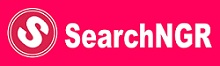Technology
How To Open XLSX File
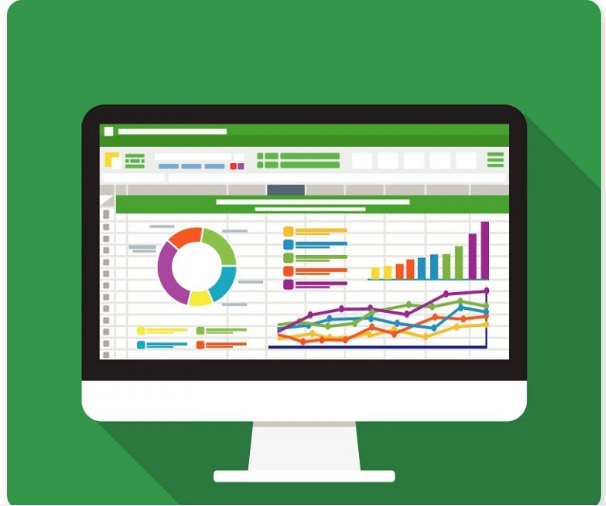
XLSX files are the standard extension for the modern Microsoft Excel spreadsheet files. They are a zip-compressed XML spreadsheet file used to analyze and organize data. They contain numerical data separated by rows and columns within a cell. It is a modern, updated version of the original Excel file format. Here, in this article you will learn how to open an XLSX file with Microsoft Excel.
TRENDING NOW
- Open Heaven 5th March 2021 RCCG Daily Devotional (The Prayer Of Agreement)
- Apply for Fitter / Dimensional Control at Sevan Construction Nigeria Limited
- How To Migrate To Airtel Smart Connect
- How Much Is Infinix Note 8 In Nigeria
- Apply for Executive Chef at Laim Hotel, Osogbo
Difference Between XLSX And XLS Document File?
The XLS is an Excel spreadsheet file used by earlier versions of the Microsoft software Excel. After 2006, the Excel program began saving the files as an XLSX extension, which remains the current state of saved Excel files. The XLS is still accessible by all systems capable of accessing XLSX. Furthermore, older computers and software systems may still use the XLS if they’re using outdated operating systems.

Opening XLSX files with Excel
The most simplest and easiest way to open a file with the XLSX extension is to use a relatively recent version of Microsoft Excel. You will have no trouble opening files in the XLSX format if you use version2007 or higher.
1. Double click on the XLSX file: The first step to open XLSX files in Excel, simply double click on the file. If you have a compatible version of Excel installed on your computer (i.e. 2007 or higher), the file will automatically open.
2. Drag and drop the XLSX file onto an Excel window to open it: If Excel is already open, you can use your mouse to drag the XLSX file onto the open spreadsheet. To do so, click on the XLSX file, keep the mouse button held down, drag the file onto the open Excel spreadsheet and then release the button. This will also open the XLSX file.
3. “Open with” – open the XLSX file in Excel using the right-click menu: Finally, you right click on the file to select “open with”. If the XLSX file does not automatically open in Excel despite there being a compatible version of Excel installed on your computer, the pop-up menu can help. Use your mouse to right-click on the XLSX file and select the “Open with” option. A window will open recommending programs that could open the file. From there, click on Excel and the software will open the file. If you do not see Excel on the list, you probably have not installed it.

 Cryptocurrency5 days ago
Cryptocurrency5 days agoPixelverse Just Launched, and Millions Made, Dotcoin is about to Launch, Here is how to Join

 Cryptocurrency5 days ago
Cryptocurrency5 days agoBinance’s Upcoming App Launch: Don’t Miss Out on This $10,000+ Airdrop

 Recruitment14 hours ago
Recruitment14 hours agoLink to Apply for NNPC Recruitment 2024 – Follow this Guide to Register Successfully

 Cryptocurrency4 days ago
Cryptocurrency4 days agoGet Rewarded Instantly: Renta Network Airdrop – Don’t Miss Out!

 Nigeria News2 days ago
Nigeria News2 days agoTurn Clicks into Cash: Earn Up to $2 Daily with Nomis Score on Telegram – Start Now!

 Cryptocurrency4 days ago
Cryptocurrency4 days agoLatest Airdrop Alert! Join Our Telegram Group and Make a Path to the Web3 Wealth

 Cryptocurrency5 days ago
Cryptocurrency5 days agoCongratulations! You can Now Claim #DD Token, (You’re still Early if you are seeing this Post)

 Recruitment14 hours ago
Recruitment14 hours agoHow to Successfully Apply for NNPC Recruitment Despite Website Traffic